Introduction
When your phone unexpectedly switches to SOS mode, it can be frustrating and confusing. The SOS mode is a critical feature in smartphones designed to assist users in emergency situations, but it can also activate due to several non-emergency reasons. In this guide, we will explore these reasons, provide detailed troubleshooting steps, and offer preventive tips to avoid encountering this issue in the future.

Understanding SOS Mode on Your Phone
What is SOS Mode?
SOS mode is a built-in feature on most smartphones that allows users to quickly call for emergency assistance. When activated, it generally overrides normal phone functions to prioritize emergency calls. This feature is crucial in life-threatening situations, ensuring that users can reach emergency services even when their device faces restrictions or issues.
The Importance of SOS Feature
The SOS feature can be a lifesaver during emergencies. It connects you directly to emergency services, sends your location to designated contacts, and overrides other functions to ensure help is on the way. However, it is essential to understand why it may activate unintentionally and how to address these malfunctions to ensure your phone remains fully functional when you need it most.
Common Causes for Phone Stuck on SOS Mode
Understanding the causes of SOS mode activation is the first step towards troubleshooting the issue.
Network Signal Issues
One of the most common causes of a phone becoming stuck in SOS mode is network signal issues. If your phone is in an area with poor or no network coverage, it might default to SOS mode to enable emergency calls. This is common in rural or underground locations and can usually be resolved by moving to an area with better reception.
SIM Card Problems
A faulty or improperly placed SIM card can also trigger SOS mode. If your phone cannot detect the SIM card, it may assume there is no service available and switch to emergency call mode. Ensuring the SIM card is correctly seated and functional can often resolve this issue.
Software Glitches
Software bugs or glitches can cause your phone to malfunction and enter SOS mode. These issues might arise from recent updates, incompatible apps, or corrupted system files. Regularly updating your phone's operating system and applications can help prevent such software-related problems.
Emergency Mode Activation
Your phone might enter SOS mode if you have accidentally activated the emergency mode feature. This can happen if you have pressed the power button multiple times quickly or triggered an emergency shortcut in your settings. Knowing how to disable this feature can help you avoid accidental activations.
How to Troubleshoot the SOS Mode Issue
Identifying and troubleshooting the cause of SOS mode activation can restore your phone's normal functionality.
Checking Network Settings
Start by checking your network settings:1. Airplane Mode: Toggle airplane mode on and off to refresh your network connection.2. Network Reset: Go to your phone's settings and reset the network settings. This will restore the default network configuration.
Ensuring SIM Card is Properly Inserted
Next, inspect your SIM card:1. Removing and Reinserting SIM Card: Turn off your phone, remove the SIM card, wait a few seconds, then reinsert it and restart your device.2. Checking for SIM Card Damage: Look for any visible damage on the SIM card. If damaged, consider replacing it with a new one from your carrier.
Restarting Your Phone
Often, a simple restart can resolve temporary glitches. Power off your phone, wait about 30 seconds, and then turn it back on to see if the issue resolves.
Updating Phone Software
Ensure your phone's software is up to date:1. Check for Updates: Go to your phone's settings, often under 'System' or 'Software Update,' and see if there are any available updates.2. Install Updates: Install any available updates, as these often include bug fixes that may resolve your issue.

Advanced Solutions for Persistent SOS Mode Issues
If basic troubleshooting does not resolve the issue, advanced solutions might be necessary.
Factory Reset as a Last Resort
If the problem persists, consider a factory reset:1. Backup Data: Ensure all important data is backed up, as a factory reset will erase all personal information.2. Perform Reset: Go to settings, choose 'System,' then 'Reset options,' and select 'Erase all data (factory reset).
Contacting Carrier Support
If network issues are the cause, contacting your carrier support can help. They can assist with network issues, provide a new SIM card if necessary, and check for any service outages in your area.
Seeking Professional Repair Services
For hardware malfunctions, seeking professional repair services may be necessary. Authorized service centers can diagnose and repair underlying hardware issues that may cause your phone to remain in SOS mode.
Preventive Measures to Avoid Future SOS Mode Issues
Taking preventive measures can help you avoid facing SOS mode issues in the future.
Regular Software Updates
Keeping your phone's software up to date can prevent many issues. Regular updates include crucial bug fixes and enhancements that improve your phone's functionality.
Proper SIM Card Handling
Handle your SIM card with care. Avoid frequent removal and insertion to prevent damage. Always ensure the SIM card slot is clean and free of dust.
Regular Network Settings Check
Regularly checking and updating network settings can prevent SOS mode activations. Ensure you have the correct APN settings and network mode for your carrier.
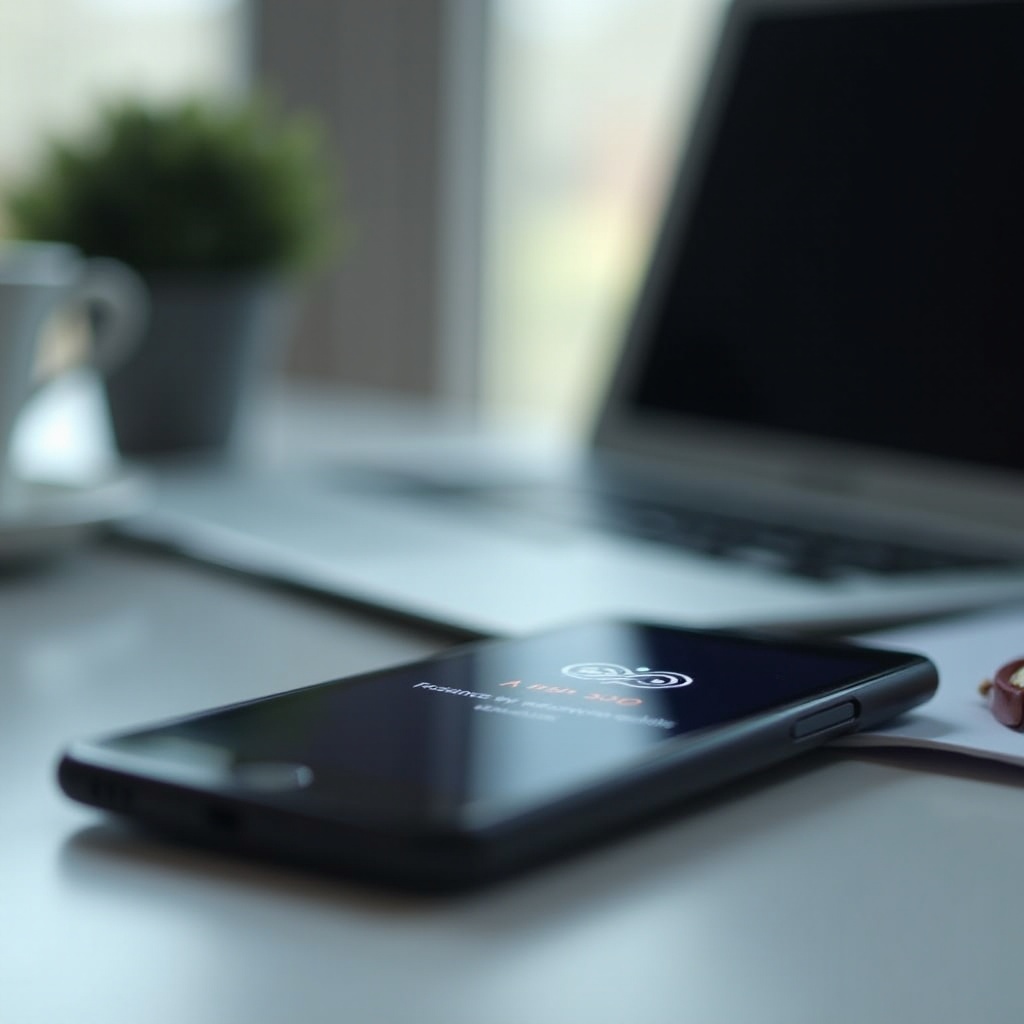
Conclusion
Troubleshooting a phone stuck in SOS mode can be straightforward with the right steps. By understanding the causes and following the outlined solutions, you can resolve the issue and ensure your phone remains reliable in emergencies. If the problem persists, do not hesitate to seek professional help.
Frequently Asked Questions
Why does my phone randomly switch to SOS mode?
Random activation of SOS mode can be due to network issues, SIM card problems, software glitches, or accidental triggering of emergency features. Identifying the exact cause and following the troubleshooting steps can help resolve the issue.
Can hardware damage cause my phone to enter SOS mode?
Yes, hardware damage, such as a faulty SIM card slot or other internal components, can cause your phone to malfunction and enter SOS mode. In such cases, seek professional repair services.
Is it safe to use factory reset to troubleshoot SOS issues?
A factory reset should be considered a last resort as it erases all personal data. Ensure all important data is backed up before performing a reset. If the issue persists after a factory reset, professional help may be necessary.




