Introduction
Keeping photos private is essential to many iPhone users. With the increasing need for personal security, finding ways to password protect photos on your iPhone becomes crucial. This guide will provide step-by-step instructions on using built-in iPhone features, third-party apps, and even iCloud for enhanced security.
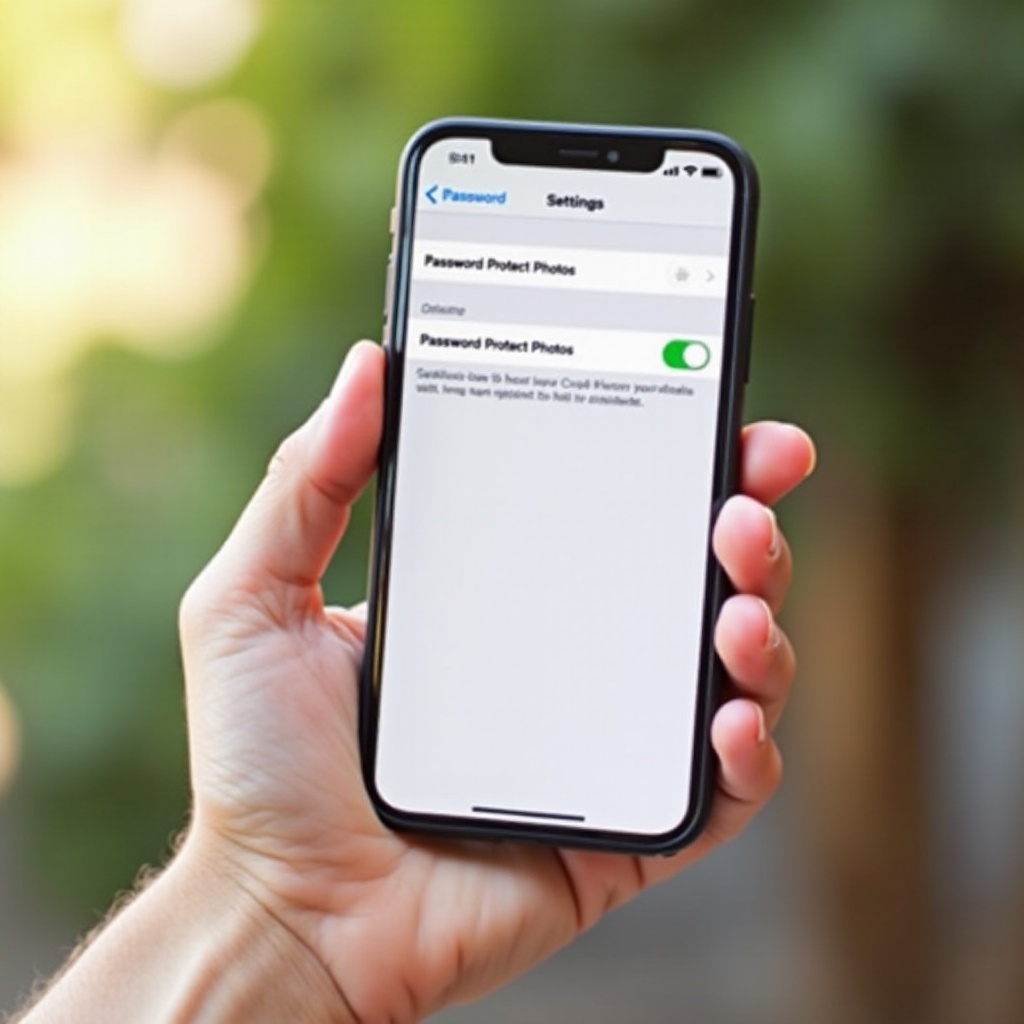
Using iPhone’s Built-in Features
Protecting your photos can begin with features already available on your iPhone.
How to Hide Photos on iPhone
- Open the Photos app and select the pictures you want to hide.
- Tap the share icon, then choose 'Hide'.
- Confirm your selection to move the photos to the hidden album.
Setting Up a Hidden Album in Photos App
- Go to Settings > Photos.
- Enable the 'Hidden Album' option.
- Access the hidden album via the Albums tab in the Photos app. Although not entirely password-protected, this keeps your photos away from prying eyes.
By utilizing these built-in features, you already add a layer of security.
Utilizing Third-Party Apps for Enhanced Security
For those needing more security, several third-party apps provide robust solutions.
Top-rated Apps for Password Protecting Photos
- Keepsafe - Creates a secure vault for pictures and videos.
- Private Photo Vault - Allows password protection for individual albums.
- My Secret Folder - Hides and secures photos, videos, notes, and other data.
Step-by-Step Guide to Using Each App
- Keepsafe:
- Download and install.
- Create an account and set a strong password.
- Import photos to the secure vault.
- Private Photo Vault:
- Download and install.
- Set up a master password.
- Create and organize albums, importing photos and securing each one.
- My Secret Folder:
- Download and install.
- Set up login credentials.
- Import and organize files into secure categories.
Pros and Cons of Each App
- Keepsafe:
- Pros: Simple interface, free tier, cloud backup.
- Cons: Limited storage in the free version.
- Private Photo Vault:
- Pros: Allows detailed album organization, supports various file formats.
- Cons: Could be expensive for premium features.
- My Secret Folder:
- Pros: Multi-purpose utility, secure.
- Cons: Interface may seem outdated.
These apps offer the next level of security for your private photos.

Setting Up iCloud for Additional Security
Integrating iCloud with your iPhone can enhance photo protection by adding another layer of security.
How iCloud Adds Another Layer of Protection
- Photos stored in iCloud can be accessed securely from any device with your Apple ID.
- iCloud keeps photos encrypted during transfer and storage, providing peace of mind.
Enabling Two-Factor Authentication for Added Security
- Go to Settings, tap your name, then tap 'Password & Security'.
- Tap 'Turn On Two-Factor Authentication' and follow the prompts.
- By enabling two-factor authentication, anyone trying to access your account will need both your password and a verification code sent to a trusted device.
Combining iCloud with additional security features drastically improves the safety of your photos.
Encrypt Photos for Maximum Security
Encryption is the bedrock of digital security and can be applied to your photos for enhanced protection.
Understanding Encryption for Photos
Encryption converts your photos into unreadable formats unless decoded with the correct key. This ensures that even if the files are accessed, they cannot be viewed without the proper authorization.
Step-by-Step Guide to Encrypting Photos on iPhone
- Use third-party apps like Cryptomator for personal encryption needs.
- Download and install Cryptomator.
- Create a new vault and set a secure password.
- Import photos into the vault.
Encryption ensures your photos are protected at the highest level.
Managing Access to Your Hidden Photos
Knowing how to manage access to your hidden and protected photos is as vital as protecting them.
Tips for Managing Hidden Albums and Apps Securely
- Regularly review the photos and videos in hidden albums.
- Periodically change passwords to further secure your apps and albums.
- Keep your apps updated to ensure you have the latest security enhancements.
Changing App Permissions and Settings
- Go to Settings > Privacy > Photos.
- Review which apps have access, and modify the permissions as needed.
- For added security, consider disabling access altogether for some apps.
Proper management and regular maintenance of your secure environments ensure ongoing security.
Best Practices for Overall iPhone Security
Beyond just protecting photos, maintaining overall security on your iPhone is critical.
Additional Measures to Secure Your iPhone
- Regularly update iOS to benefit from the latest security patches.
- Use strong, unique passwords for your Apple ID and apps.
- Enable features like Find My iPhone to secure your device if lost or stolen.
Regular Updates and Security Practices
- Regularly back up your data using iCloud or iTunes.
- Avoid jailbreaking your device, which can compromise security.
- Be cautious when installing new apps and providing permissions.
By adopting these overall security practices, you further safeguard your privacy and data integrity.

Conclusion
With the above methods, you can effectively password protect photos on your iPhone. From using built-in features to third-party apps, iCloud security, and encryption, maintaining the privacy of your photos is well within reach. Regular management and additional security practices ensure ongoing photo safety.
Frequently Asked Questions
How can I hide photos on my iPhone?
You can hide photos by selecting them in the Photos app, tapping the share icon, choosing 'Hide,' and confirming. These will go to a hidden album.
Are third-party apps safe for protecting photos?
Yes, many third-party apps like Keepsafe and Private Photo Vault offer robust security features, including password protection and encryption.
How does encrypting photos on iPhone work?
Encryption converts photos into unreadable data that can only be unlocked with a specific key, ensuring they remain secure even if accessed by unauthorized users.




