Introduction
Getting your iPhone photos onto your PC can be quite a challenge if you don’t know where to start. Whether you want to free up space on your phone, view your photos on a bigger screen, or create a backup, it's crucial to know the most effective methods. This guide walks you through multiple ways to transfer your photos from iPhone to PC seamlessly.
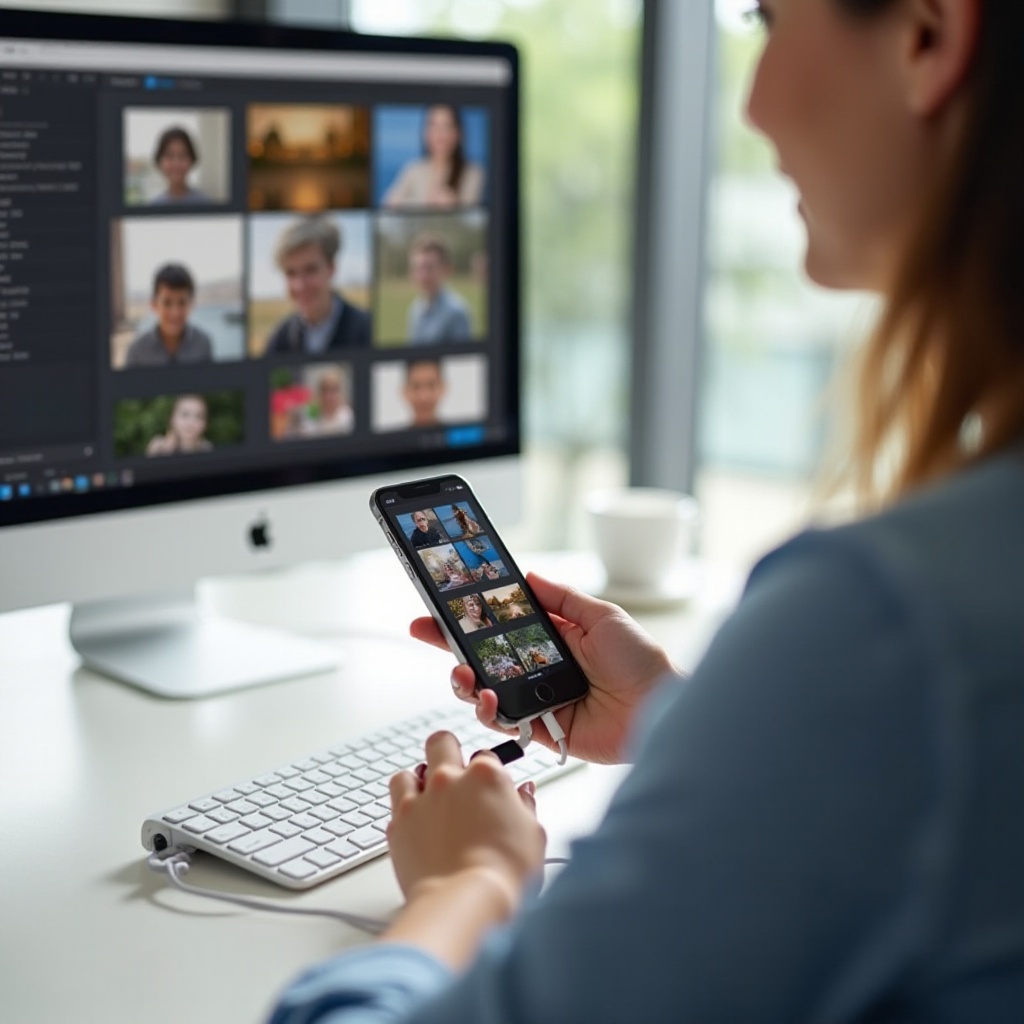
Using Windows Photos App
The Windows Photos App offers a straightforward method to transfer iPhone photos directly to your PC. This is often the go-to solution for most users because it's built into Windows and is easy to use.
Getting Started
Before you begin, make sure you have:- A Windows PC- Your iPhone (unlocked)- A USB cable
Connect your iPhone to your PC using the USB cable. A pop-up message will prompt you to trust the connected device on your iPhone. Tap 'Trust' and enter your passcode.
Step-by-Step Guide
- Open the Photos app on your Windows PC.
- Click on the 'Import' option located at the top right corner.
- Select 'From a USB device.
- Choose your iPhone from the list of available devices.
- Select the photos you wish to import, then click 'Import Selected' or 'Import All.
Troubleshooting Common Issues
- If your PC doesn’t recognize your iPhone, try using a different USB cable or port.
- Ensure your iPhone is unlocked and displays the home screen.
- Restart both devices if the issue persists.
Using iCloud for Windows
If you prefer a wireless solution or don't have a USB cable handy, iCloud offers an effective alternative for syncing your photos.
Setting Up iCloud on iPhone and PC
First, ensure iCloud is enabled on your iPhone:1. Open Settings.2. Tap on your name at the top.3. Select 'iCloud,' then tap 'Photos.4. Enable 'iCloud Photos.
Next, set up iCloud on your PC:1. Download and install iCloud for Windows from the official Apple website.2. Sign in with your Apple ID.3. Check the 'Photos' option and make sure 'iCloud Photos' is enabled.4. Click 'Apply' to save changes.
Syncing Photos to Your PC
- Open File Explorer on your PC.
- Click on 'iCloud Photos' in the navigation pane.
- Select 'Downloads' to view and download your synced photos.
Managing Photos in iCloud
Use the iCloud Photos app to organize and manage your synced photos. You can create albums, delete unwanted pictures, and optimize storage by selecting 'Optimize iPhone Storage' in iCloud settings on your phone.
Using File Explorer
For a more hands-on approach, the File Explorer method lets you manually transfer photos by navigating through your iPhone’s directories.
Direct Transfer Method
- Connect your iPhone to your PC using a USB cable.
- Open File Explorer.
- Your iPhone should appear under 'This PC' as a connected device.
- Click on your iPhone device to access internal storage.
Copying Photos from iPhone to PC
- Navigate to the DCIM folder where your iPhone stores photos.
- Browse through subfolders to locate the images you want to transfer.
- Select the photos, right-click, and choose 'Copy.
- Paste the copied photos into your preferred location on your PC.
Tips for Organizing Photos
- Create a dedicated folder on your PC for iPhone photos.
- Organize photos by date or event for easy access.
- Regularly back up your photos to avoid data loss.
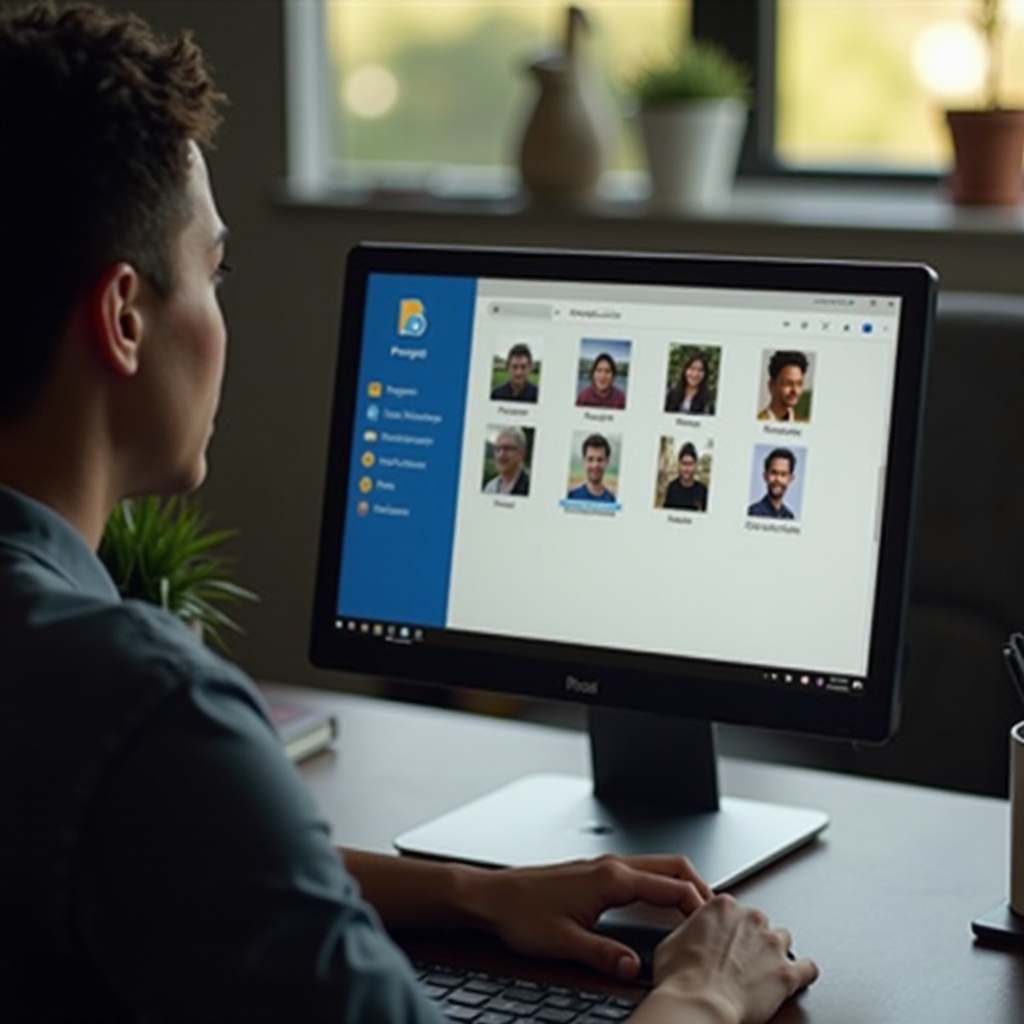
Alternative Methods Using Third-Party Applications
Several third-party applications can help simplify the transfer process, offering additional features and functionalities.
Recommended Software Options
- AnyTrans: Offers a comprehensive solution for transferring and managing iPhone data.
- Dr.Fone: Includes a dedicated feature for transferring photos from iPhone to PC.
- iMazing: User-friendly and efficient for photo transfers and backups.
Installation and Setup
- Download and install the third-party app of your choice.
- Connect your iPhone to your PC using a USB cable.
- Open the app and follow the on-screen instructions for installation.
Using Software to Transfer Photos
- Launch the installed app.
- Select the option to transfer photos.
- Choose the photos you want to transfer and initiate the process.
- Follow any additional prompts provided by the software.

Conclusion
Transferring photos from your iPhone to a PC doesn't have to be complicated. Whether you choose the Windows Photos App, iCloud, File Explorer, or a third-party application, you now have several reliable methods at your disposal. Find the method that works best for you and enjoy easy access to your photos on a larger screen.
Frequently Asked Questions
Why can't my PC recognize my iPhone?
Ensure your iPhone is unlocked and trust the connected device when prompted. Check USB cable and port connections. Restart both devices if problems persist.
How do I transfer photos from iPhone to PC without iTunes?
Use the Windows Photos App, iCloud for Windows, or connect via File Explorer to transfer photos without needing iTunes.
Are there wireless methods to transfer photos from iPhone to PC?
Yes, iCloud is a wireless solution for syncing photos. Third-party apps such as AnyTrans also offer wireless transfer options.




