Introduction
An iPhone 15 stuck in SOS mode can be a frustrating experience. Worry not, as this comprehensive guide will provide you with easy solutions to fix this issue. Whether it is a simple restart or more advanced troubleshooting, we have got you covered.
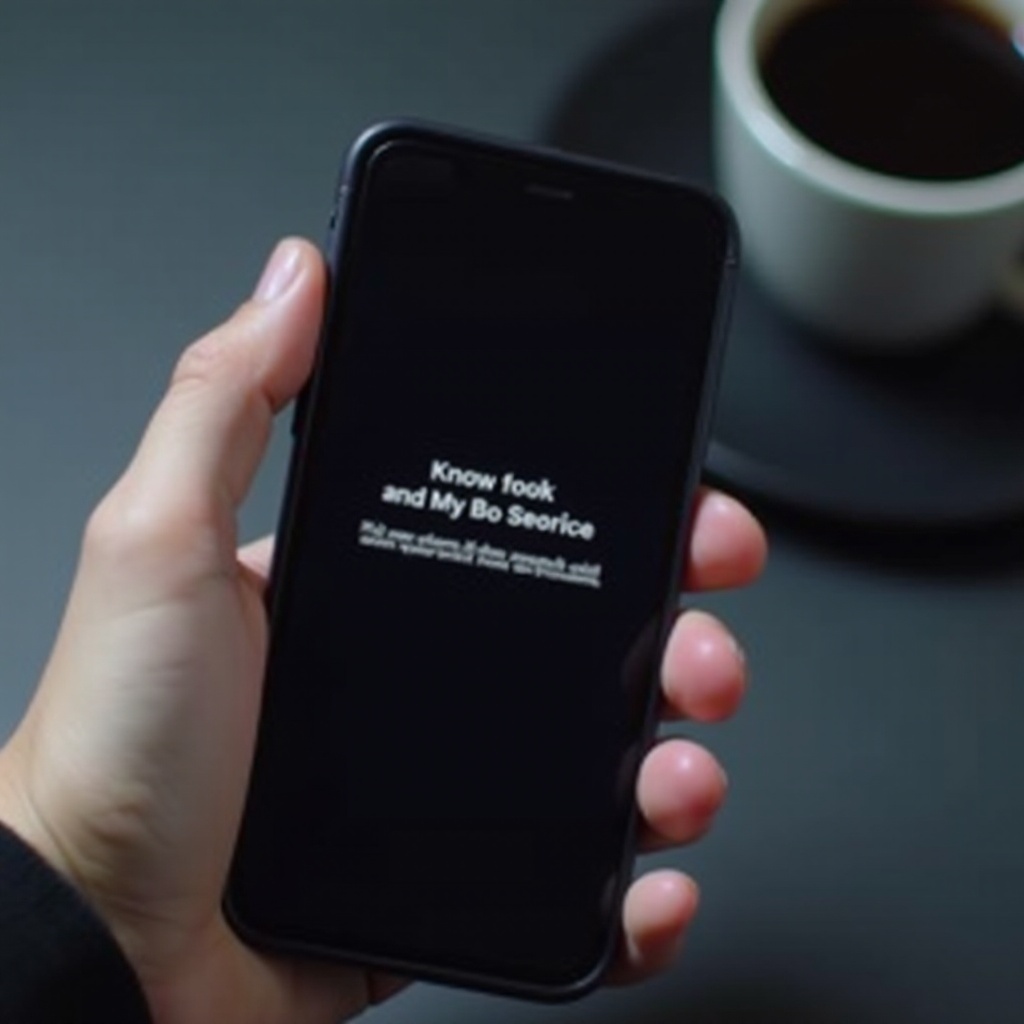
Understanding SOS Mode on iPhone 15
What is SOS Mode?
SOS mode on your iPhone 15 is a safety feature designed to help you quickly contact emergency services. It can be activated by pressing specific button combinations, but sometimes, iPhones get stuck in this mode.
Common Causes of SOS Mode Activation
Several factors can trigger SOS mode on your iPhone 15:1. Accidental activation of the side button.2. Software glitches or bugs in the iOS.3. Network connectivity issues.4. Hardware malfunctions.
Knowing why your phone is in SOS mode is crucial for determining the appropriate fix.
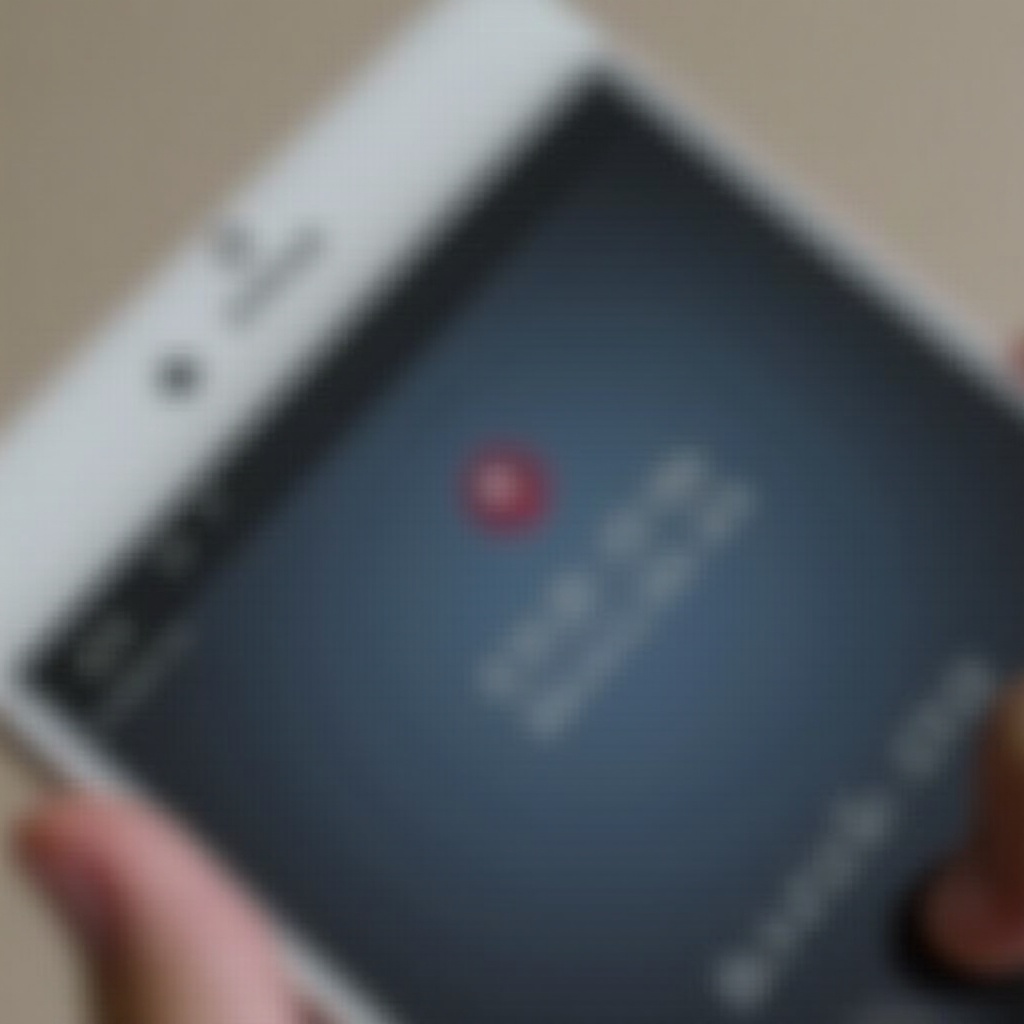
Quick Fixes to Resolve SOS Mode
In many cases, simple solutions can resolve the issue. Let us explore some quick fixes.
Restart Your iPhone
- Press and hold the side button and either volume button until you see the power-off slider.
- Drag the slider, then wait for your device to turn off.
- Press and hold the side button again until the Apple logo appears.
Check for iOS Updates
Keeping your iPhone current with the latest updates can resolve bugs that trigger SOS mode.
- Go to Settings.
- Tap General.
- Select Software Update.
- If an update is available, tap Download and Install.
Toggle Airplane Mode On and Off
This quick network reset can also help.
- Swipe down from the top-right corner to open Control Center.
- Tap the airplane icon to enable Airplane Mode.
- Wait a few seconds, then tap it again to disable Airplane Mode.
Intermediate Solutions to Try
If quick fixes do not work, try these intermediate solutions:
Reset Network Settings
- Open the Settings app.
- Tap General.
- Scroll down and tap Reset.
- Select Reset Network Settings.
- Enter your passcode, then confirm your choice.
Reinsert SIM Card
A loose or improperly seated SIM card can cause SOS mode.
- Use a SIM card ejector tool or paperclip to open the SIM tray.
- Remove the SIM card and reinsert it correctly.
- Close the tray and check if the issue is resolved.
Turn Off and On Cellular Data
Resetting the cellular connection can restore normal functionality.
- Go to Settings.
- Tap Cellular or Mobile Data.
- Toggle the Cellular Data switch off, then on again.
Advanced Troubleshooting Methods
If intermediate solutions fail, these advanced methods may help:
Force Restart Your iPhone
A force restart can help clear more stubborn software issues.
- Quickly press and release the Volume Up button.
- Quickly press and release the Volume Down button.
- Press and hold the Side button until the Apple logo appears.
Restore iPhone via iTunes or Finder
This method resets your device to its factory settings.
- Connect your iPhone to your computer.
- Open iTunes (PC) or Finder (Mac).
- Select your device when it appears.
- Click Restore iPhone and follow the prompts.
DFU Mode Restore
Use Device Firmware Update (DFU) mode for a deeper reset.
- Connect your iPhone to a computer.
- Open iTunes or Finder.
- Quickly press and release the Volume Up button.
- Quickly press and release the Volume Down button.
- Press and hold the Side button until the screen goes black, then hold down both the Side and Volume Down buttons for 5 seconds.
- Release the Side button but continue to hold the Volume Down button until your device appears in iTunes or Finder.
- Follow the prompts to restore your device.

When to Seek Professional Help
If all troubleshooting methods fail, professional assistance is necessary.
Contact Apple Support
Reach out to Apple Support through their website or visit an Apple Store for expert help.
Finding an Authorized Service Provider
Locate an Apple Authorized Service Provider near you:
- Visit Apple's website.
- Use the Find Locations tool to locate the nearest provider.
Preventive Measures to Avoid SOS Mode
Taking certain preventive measures can help you avoid future issues.
Regularly Update iOS
Ensure your device runs the latest iOS version.
Avoid Untrusted Apps
Only install apps from the App Store to prevent software conflicts.
Proper Device Maintenance
Keep your iPhone clean and protect it from physical damage to avoid hardware issues.
Conclusion
Resolving an iPhone 15 stuck in SOS mode requires a systematic approach. Start with quick fixes and move to more advanced methods if necessary. If all else fails, do not hesitate to seek professional help. Keep your device updated and well-maintained to prevent future issues.
Frequently Asked Questions
Why is my iPhone 15 stuck in SOS mode?
Your iPhone 15 might be stuck in SOS mode due to accidental activation, software glitches, network issues, or hardware problems. Identifying the cause can help you determine the appropriate solution.
How long does SOS mode last on iPhone 15?
SOS mode typically remains active until the issue is resolved. Simple troubleshooting steps, such as restarting your device or updating iOS, can often quickly resolve the problem.
Can SOS mode be turned off manually?
Yes, you can manually exit SOS mode by performing the troubleshooting steps outlined in this guide. Restarting your device, checking for updates, and resetting network settings are some of the methods you can try.




