Introduction
Duplicate files on your iPhone can take up precious storage space and slow down your device. Whether it's photos, contacts, or messages, duplicates can clutter your phone, making it difficult to find what you need. This guide will help you understand how to identify and remove duplicate files from your iPhone, using both manual methods and third-party apps.
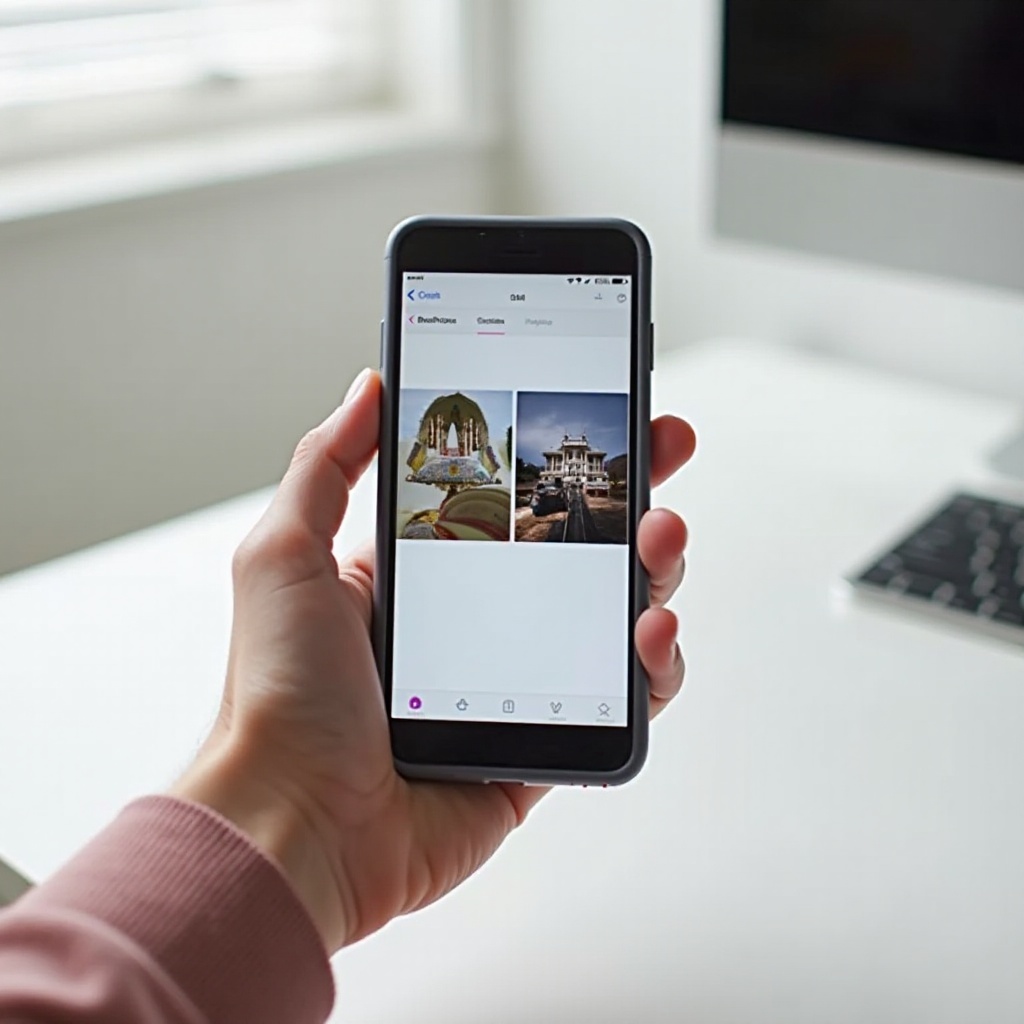
Understanding Duplicates on iPhone
What Are Duplicate Files and How Do They Occur?
Duplicate files are identical copies of the same data stored in multiple locations on your device. These can include photos, contacts, messages, and more. Duplicates often occur due to sync errors, multiple downloads, or transferring data between devices.
Common Types of Duplicates (Photos, Contacts, Messages)
- Photos: These are often created when syncing with iCloud or transferring photos from your computer.
- Contacts: Duplicate contacts can appear when importing contacts from multiple sources or syncing with your email accounts.
- Messages: Duplicate messages may arise from backup restorations or sync issues.
To effectively manage duplicates, let's start by exploring manual methods before moving on to automated solutions.
Manual Methods to Delete Duplicates
Deleting Duplicate Photos Manually via Photos App
- Open the Photos app and go to your Albums.
- Select the Recents album or another relevant album.
- Scroll through and identify duplicate photos manually.
- Tap Select and choose the duplicates.
- Tap the trash can icon and delete the selected photos.
Merging Duplicate Contacts in the Contacts App
- Open the Contacts app.
- Scroll through and find duplicate contacts.
- Tap on one of the duplicates, then tap Edit.
- Scroll down and select Link Contacts.
- Find and select the other duplicate contact, then tap Link to merge them.
Handling and Deleting Duplicate Messages
- Open the Messages app.
- Browse your messages thread to identify duplicates.
- Press and hold the duplicate message until a menu appears.
- Select More and then select the duplicates.
- Tap the trash can icon to delete the selected messages.
While manual methods are effective, they can be time-consuming, especially if you have many duplicates. Third-party apps can automate this process, saving you time and effort.

Using Third-Party Apps to Remove Duplicates
Best Apps for Deleting Duplicate Photos (e.g., Gemini Photos, Photo Cleaner)
- Gemini Photos:
- Download and open Gemini Photos.
- Allow the app to access your photo library.
- The app will automatically scan and identify duplicates.
Review the suggested duplicates and confirm deletion.
Photo Cleaner:
- Install and launch Photo Cleaner.
- Grant it access to your photos.
- Use its intelligent scan to detect duplicates.
- Verify the duplicates and proceed with deletion.
Effective Apps for Managing Duplicate Contacts (e.g., Cleanup Duplicate Contacts, Simpler Contacts)
- Cleanup Duplicate Contacts:
- Download the app and open it.
- Allow it access to your contacts.
- The app will identify duplicates and suggest merges.
Confirm the merges to clean up your contacts list.
Simpler Contacts:
- Install and open Simpler Contacts.
- Grant permission to access your contacts.
- Scan for duplicates and merge them with one tap.
Comprehensive Apps for All File Types (e.g., Cleaner Pro, PhoneClean)
- Cleaner Pro:
- Download and run Cleaner Pro.
- Allow it to access your data.
- The app will scan for duplicate photos, contacts, and more.
Review and delete duplicates as needed.
PhoneClean:
- Install and open PhoneClean.
- Connect your iPhone and allow access.
- Perform a scan to find duplicates across various file types.
- Confirm and remove identified duplicates.
Using these third-party apps can streamline the process and ensure your iPhone remains clutter-free.
Best Practices to Prevent Duplicates on iPhone
Regular Backups and Syncing
- Regularly backup your iPhone to iCloud or your computer.
- Sync your data, ensuring it is organized and duplicates are less likely to occur.
Proper Use of iCloud and Other Cloud Services
- Enable iCloud Photo Library to keep your photos synced and organized.
- Use cloud services efficiently to avoid duplicate uploads and downloads.
Managing App Settings to Avoid Duplicates
- Ensure your settings are correct to prevent automatic downloads of the same content.
- Regularly review your settings to keep your device optimized.
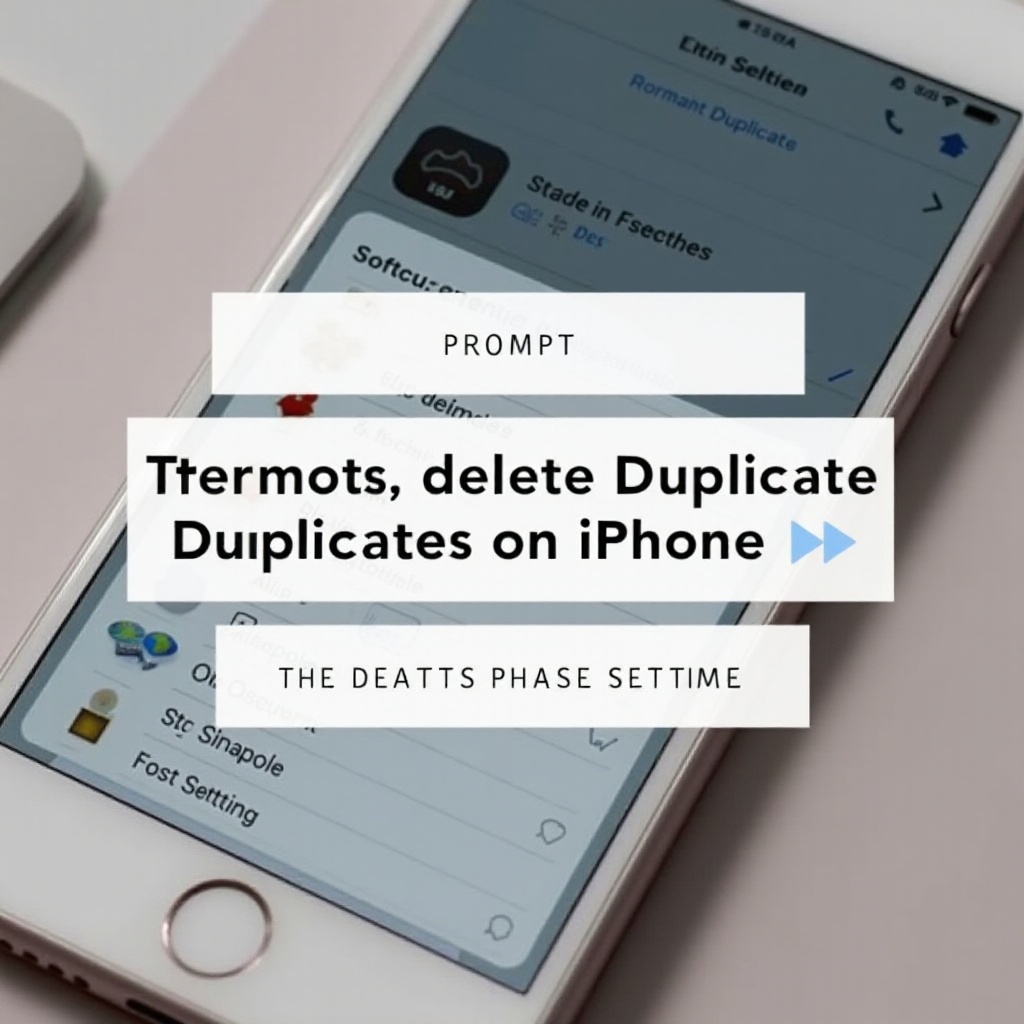
Conclusion
Keeping your iPhone free of duplicate files is essential for maintaining optimal performance and organization. By using the manual methods and third-party apps discussed, you can efficiently delete duplicates and prevent future occurrences. Regular maintenance and careful management of your phone's settings can help you avoid duplicates and keep your device running smoothly.
Frequently Asked Questions
How Can I Find Duplicate Photos on My iPhone Quickly?
Using third-party apps like Gemini Photos can quickly scan and identify duplicate photos on your iPhone, saving time compared to manual methods.
Are Third-Party Apps Safe for Removing Duplicates?
Yes, reputable third-party apps like Cleaner Pro and Simpler Contacts are designed to safely remove duplicates. Always download apps from trusted sources.
What Should I Do if I Accidentally Delete a Non-Duplicate File?
If you accidentally delete a non-duplicate file, you can restore it from the Recently Deleted folder in the Photos app or restore it from your backup.




