Introduction
Snapchat has become an integral part of many users' daily social media routines, offering various AI-enhanced features such as filters, lenses, and chatbots. While these features can significantly enhance the user experience, they may also raise privacy concerns or simply become overwhelming. This guide will help you understand how to delete AI features on Snapchat for iPhone, ensuring a safer and more controlled social media experience.
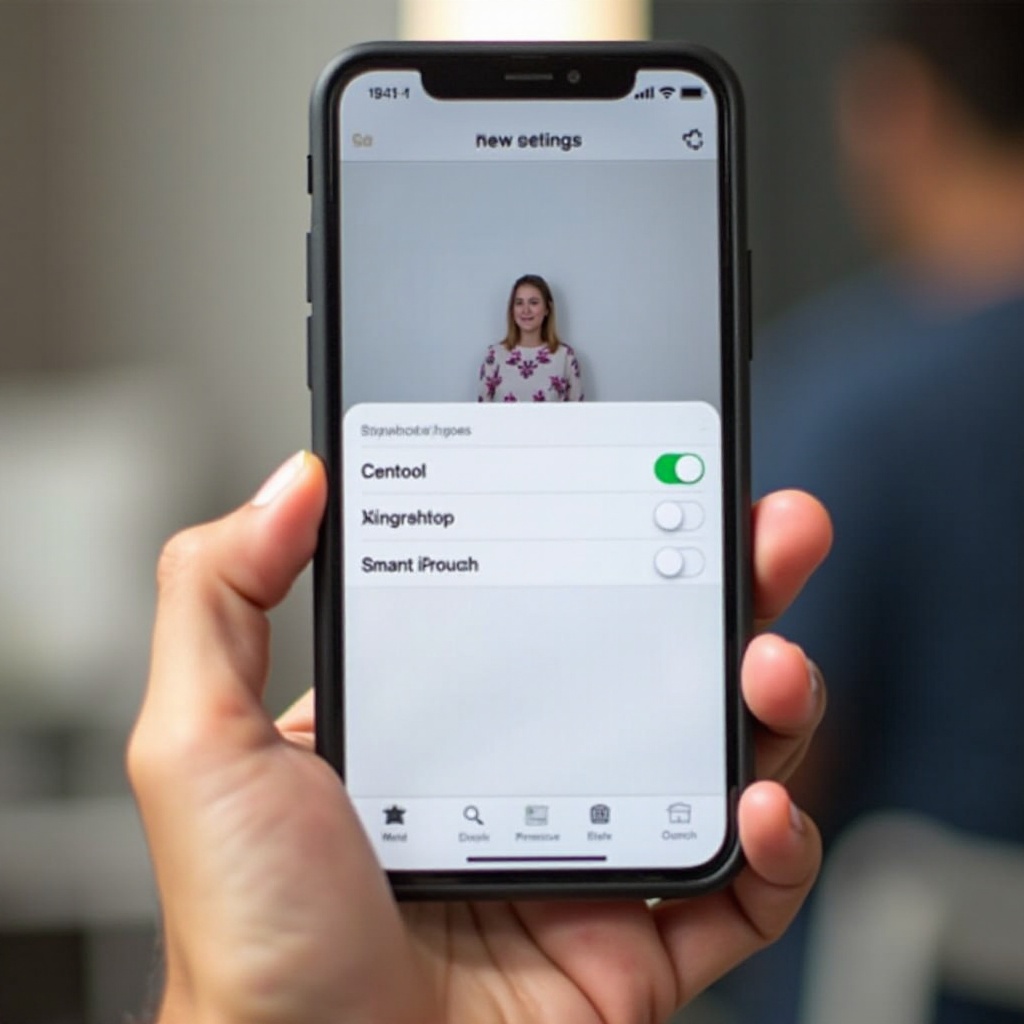
Understanding AI on Snapchat
Artificial Intelligence (AI) plays a significant role in Snapchat's functionality, making it one of the platform's most celebrated yet debated features.
What is AI on Snapchat?
Snapchat integrates AI to provide users with interactive filters, personalized recommendations, and real-time augmented reality experiences. These features rely on AI to analyze user behavior, preferences, and environment.
The Benefits and Drawbacks of AI Features
AI on Snapchat enhances user interaction and creativity but at a cost. While users benefit from visually appealing content and relevant suggestions, the underlying data collection can pose privacy risks. Balancing these benefits and drawbacks is vital for a mindful social media experience.
Understanding these features allows you to make informed decisions about managing your privacy.
Preparing to Delete AI Features
Before diving into the deletion process, prepare your iPhone by ensuring your app is up-to-date and your data is backed up.
Checking Your Snapchat Version
- Open the App Store on your iPhone.
- Search for Snapchat.
- If an update is available, tap 'Update' to ensure you're utilizing the latest version with all current settings.
Using the most recent version guarantees that you have all available options for managing AI features.
Backing Up Important Data
- Open Snapchat and go to 'Settings'.
- Tap 'Memories'.
- Select 'Backup Progress' and wait for it to complete.
Backing up your data ensures you won't lose any precious memories or important messages during the process.
With these preparations done, you are ready to proceed with deleting AI features.
Step-by-Step Guide to Removing AI on Snapchat
Here’s the detailed procedure to disable or delete AI features on your Snapchat for iPhone.
Navigating to Snapchat Settings
- Open Snapchat on your iPhone.
- Tap your profile icon located at the top left corner of the screen.
- Open 'Settings' by clicking on the gear icon at the top right corner.
Identifying AI Features in Settings
Once in 'Settings':1. Scroll down to find 'Manage Preferences' under 'Additional Services'.2. Locate settings related to AI features like 'Lenses', 'Filters', and 'Voice Scans'.
Detailed Steps to Disable or Delete AI Options
- Under 'Lenses and Filters', toggle off the options to disable AI-generated enhancements.
- For AI chatbots, scroll to 'Privacy Settings' and disable suggestions or delete specific conversations that engage AI.
- Under 'Voice Scan', toggle off to prevent AI from analyzing voice commands.
If an AI feature is mandatory or deeply integrated, consider adjusting its settings for minimal use rather than complete deletion.

Troubleshooting Common Issues
Encountering problems during AI removal? Here are solutions for common issues.
Problems Accessing Settings
- Ensure your internet connection is stable.
- Restart the app or your iPhone and try again.
- If issues persist, reinstall Snapchat.
Other Common Technical Issues
- For persistent bugs, contact Snapchat support.
- Check online forums for user-shared solutions.
- Regularly update Snapchat to mitigate future issues.
Taking these steps should resolve most common issues, making the deletion process smoother.

Enhancing Privacy and Security on Snapchat
Deleting AI features is just one step. Enhancing overall privacy and security is essential for a safe social media experience.
Adjusting App Permissions
- Go to 'Settings' on your iPhone.
- Scroll to 'Snapchat' and tap.
- Adjust permissions like location, camera, microphone, and contacts based on your comfort and security preferences.
Regular Privacy Checks
- Periodically review Snapchat’s 'Privacy' section in 'Settings'.
- Update your password regularly and enable two-factor authentication.
- Be mindful of the data you share and with whom.
Maintaining these practices will ensure a secure and pleasant experience on Snapchat.
Conclusion
Managing AI features on Snapchat for iPhone is crucial for users concerned about their privacy and looking for a simplified app experience. By following this comprehensive guide, you can take control of AI functionalities, enhancing both security and satisfaction on the platform. Regular privacy checks and mindful usage will further secure your social media interactions.
Frequently Asked Questions
Can I reactivate AI features after disabling them?
Yes, AI features can be re-enabled through the same settings where they were disabled. Simply toggle them back on.
Will deleting AI affect my Snapchat experience?
Disabling AI features may limit some interactive elements like filters, but it will not affect the basic functionalities of Snapchat such as messaging and story sharing.
How often should I review my app settings for privacy?
It's recommended to review your app settings every few months or after any major Snapchat update to ensure your privacy preferences are up to date.




