Introduction
Unwanted calls can be incredibly disruptive and frustrating. Fortunately, for iPhone users, there are multiple ways to block these unwelcome interruptions. In this guide, you’ll learn effective techniques to block unwanted calls on your iPhone. Whether you want to use built-in features or third-party apps, this comprehensive guide covers everything you need to maintain your call privacy.

Understanding iPhone Call Blocking Features
Why Block Unwanted Calls?
Unwanted calls can range from telemarketing and robocalls to spam and fraudulent calls. They waste your time and can be harmful, especially if they involve scams. Blocking these calls helps protect your privacy and ensures you only receive calls from important contacts.
Types of Unwanted Calls
Understanding the types of unwanted calls you might encounter is crucial.
- Telemarketing Calls: Promotional calls trying to sell products or services.
- Robocalls: Automated calls delivering pre-recorded messages.
- Spam Calls: Unsolicited calls often disguised as legitimate businesses.
- Scam Calls: Fraudulent calls attempting to deceive you for personal gain.
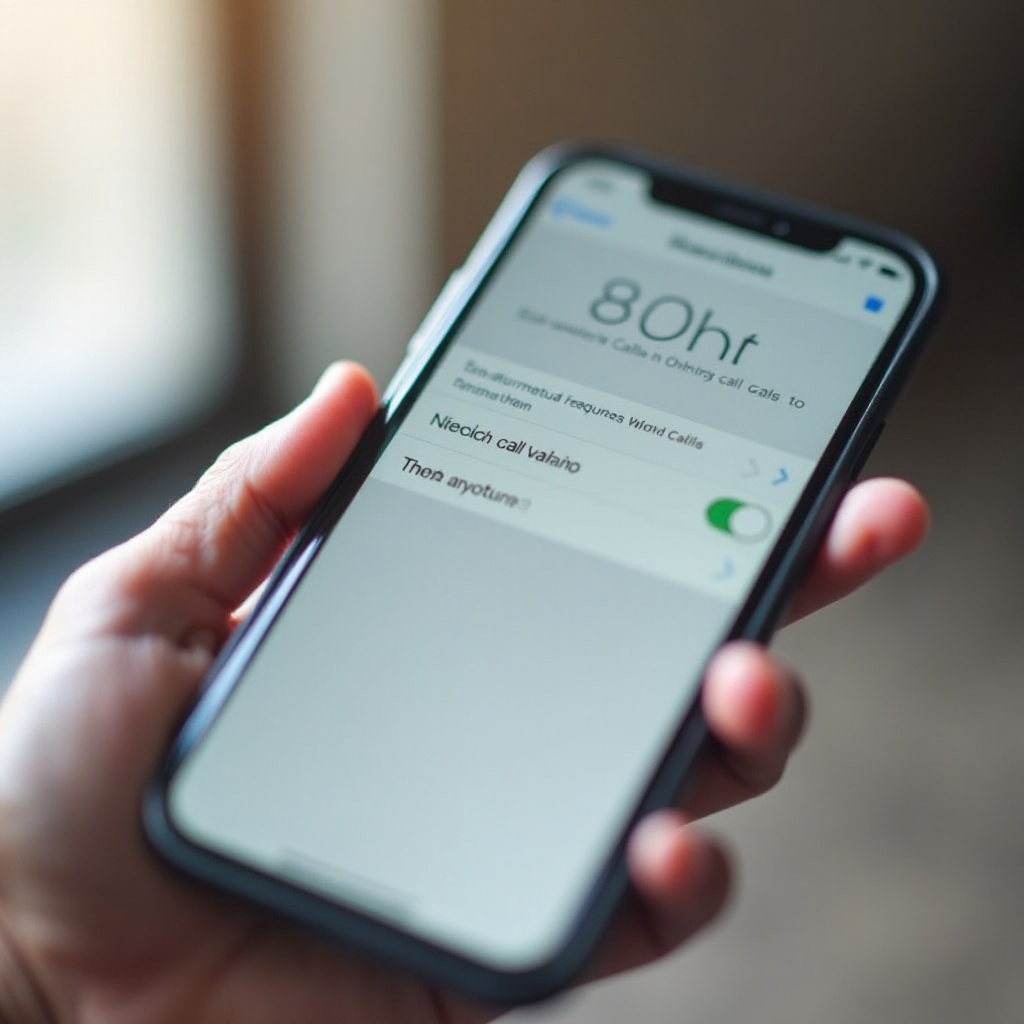
How to Block Unknown Callers
iPhones come with built-in features to block unknown callers. Here’s how you can use them effectively.
Silence Unknown Callers Feature
- Open Settings: Go to your iPhone’s Settings app.
- Phone Settings: Scroll down and tap on 'Phone.
- Activate Silence Unknown Callers: Toggle on the 'Silence Unknown Callers' switch.
With this feature on, all calls from unknown numbers are silenced and sent directly to voicemail. You’ll still receive notifications of these calls.
Adding Numbers to the Block List
- Open Phone App: Go to the Phone app and locate the recent calls list.
- Block the Number: Tap the 'i' icon next to the number you want to block, scroll down, and tap 'Block this Caller.' Confirm your action.
You can manage blocked numbers from Settings > Phone > Blocked Contacts.
Using Do Not Disturb Mode
For those who want even more control, the Do Not Disturb mode is a powerful feature.
Enabling Do Not Disturb
- Open Settings: Navigate to Settings and tap on 'Do Not Disturb.
- Activate Do Not Disturb: Toggle the switch to enable Do Not Disturb mode.
This mode silences all incoming calls, notifications, and alerts. However, you can customize exceptions.
Customizing Do Not Disturb Settings
- Allow Calls From Specific Contacts: Tap on 'Allow Calls From' and select the groups of contacts you want to hear from.
- Scheduled Do Not Disturb: Set specific times for Do Not Disturb mode to automatically activate.
By configuring these settings, you can maintain a balance between reaching your important contacts and avoiding unwanted calls.
Third-Party Apps for Blocking Calls
There are several third-party apps that can enhance your call blocking capabilities. These apps offer additional features not available through the iPhone’s native settings.
Top Call Blocking Apps
- Hiya: Identifies caller ID and blocks spam calls.
- Truecaller: Offers call blocking and spam detection.
- Nomorobo: Blocks robocalls and filters spam calls.
- RoboKiller: Automatically blocks and reports spam calls.
How to Install Call Blocking Apps
- Download and Install: Visit the App Store, search for the chosen app, and install it.
- Grant Permissions: Open the app and follow the setup instructions to grant necessary permissions.
- Activate Call Blocking: In Settings, go to Phone > Call Blocking & Identification and enable the installed app.
These apps can significantly reduce the volume of unwanted calls you receive.
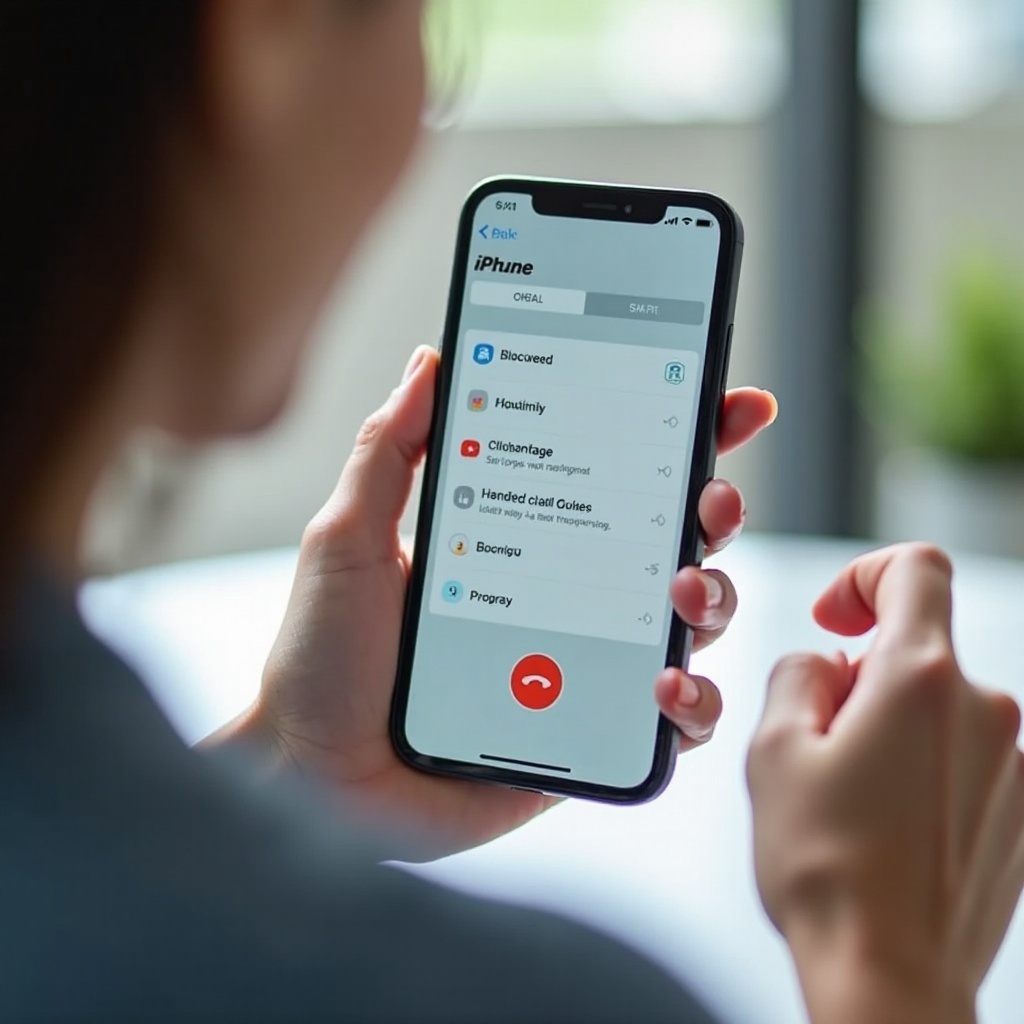
Reporting and Blocking Spam Calls
If you receive a spam call, reporting it can help reduce spam globally.
Identifying Spam Calls
Spam calls often come from unknown numbers and may have similar patterns, such as multiple calls from the same area code or unexpected behaviors. Here's how to identify them:
- Unfamiliar numbers with frequent calls.
- Automated messages.
- Requests for personal information or money.
Steps to Block Spam Call Numbers
- Use the Phone App: Open the Phone app and find the number in your recent calls list.
- Block and Report: Tap the 'i' icon next to the number, scroll down, and select 'Block this Caller.' Follow any prompts to report the number as spam.
Regularly updating your spam call block list ensures continued protection against unwanted calls.
Conclusion
Blocking unwanted calls on your iPhone is essential for maintaining your privacy and reducing disruptions. By utilizing built-in iOS features, configuring Do Not Disturb mode, integrating third-party apps, and proactively reporting spam, you can enjoy a call experience tailored to your needs. Keep your iPhone settings updated and regularly review your call blocking preferences to maximize your protection against unwanted calls.
Frequently Asked Questions
How can I block calls from private numbers on my iPhone?
You can use the 'Silence Unknown Callers' feature or third-party apps like Truecaller to block or filter calls from private numbers.
Are third-party call blocking apps safe to use?
Yes, reputable third-party call blocking apps like Hiya and Truecaller are safe and effective for enhancing your call blocking capabilities.
Will blocking a number also block texts from the same number?
Yes, blocking a number on your iPhone will also prevent texts and FaceTime calls from that number. You can manage blocked contacts in Settings > Phone > Blocked Contacts.




